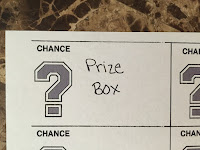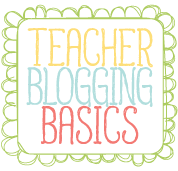Tuesday, November 17, 2015
Crazy Cursive
Teaching handwriting is pretty much out of the question these days. I know my school has more emphasis on typing than handwriting. During intervention or their free time, when they finish an assignment, I let them get on an app called Crazy Cursive. It teaches them how to write each letter, how to write basic sight words, and there's a part they can type in words they want to learn (such as their name) and they can learn to write those! This is a wonderful app. I highly suggest checking it out!
Sunday, September 13, 2015
Photomath
I recently discovered a new app and must share it! The app is called photomath. This app is perfect for parents or teachers. You scan a math problem and it gives you the answer with the option to see the steps to solve it. This is perfect for me since I make a lot of my own math homework. I don't have keys, well now I just scan it! This is also perfect for parents. When a parent isn't quite sure how to solve it they can scan the problem and see the steps. This is also great for parents that want to check their child's homework. It doesn't take up too much of their time! Another great thing about this app is that it's FREE!!!! There are a few things I have noticed about this app. It only works on mathematical and algebraic equations; it does not work on word problems. Another thing I noticed is that it only works on typed problems; it can't decipher handwritten. Here is a list of the types of problems it does work for:
This is worth checking out! Students may try to cheat, but it will only get them so far. This is a better tool for teachers and parents!
Friday, September 4, 2015
Kahoot/Quizizz
As promised here is a post on two apps I am using in my classroom!
I know I love playing games, but so do our students. As a teacher we can turn games into learning moments. There are two programs that enable us as teachers to do that - Kahoot and Quizizz. Both of these are learning websites where you can play games made by other people or you can create your own games/quizzes. The two are very similar, but they do have their differences. I use either one almost daily in my classroom. I like to use them for math facts, test reviews, surveys, etc. I lean more towards Kahoot for my math facts, but choose Quizizz for test reviews. I use Quizizz for test reviews because I can give the students longer time, and they are able to work through the problems at their own pace. I hope to shed light on both for you, and persuade you to use them in your classroom.
Kahoot
Kahoot is the first program I started using with my students. They love this one! I display my screen on the projector, and they all join my game. While joining they tend to dance to the music. Recently Kahoot made changes to their settings that enable you to modify how the game is played/displayed.
Before launching a game you now have options. The main one that affects us is the ability to automatically move through the game. If you choose to let it automatically move through the game it does that in the beginning when they are joining the game. It starts with a 15 second timer. Once a student joins, the timer starts to count down. BUT once another student joins the timer will start back over. When no one has joined the game after 15 seconds it will start the game. From that point on you can walk around the room watching your students play.
If you don't think your students can type quick enough once one person joins, you can turn off the option for it to automatically move through the game. It will just have a start button on the join screen that you click when your class is ready. Then for the rest of the game you have to click next after every question.
With Kahoot, the question does not display on their screen. It only displays on your screen that you have displayed. They have to look up at your screen, and then select the correct answer. They know they earn more points the faster they answer, so with them having to look between two screens they can click the wrong answer.
With Kahoot, the students have to move through the questions together. Until every student has answered, it won't tell them if they are right or wrong, and what rank they are. After those steps, it will then move on to the next question repeating the process. It does display the question first for about 5 seconds before displaying the answer options with the question.
Below is a video where I show you the basics of using Kahoot. I did not cover all of the features, such as discussion or survey, since they are similar to creating a quiz.
Quizizz
Now let's talk about Quizizz. This program is very similar to Kahoot. My students don't like Quizizz as much as Kahoot. Their reasoning is because we can't all hear the music, and the game is more individualized.
As with Kahoot, you have options before launching your game; be sure to set those up before launching the game.You may have your screen displayed for the students to see so they can input the join code or you can write it on the board. It isn't as important with Quizizz to display your screen because the question displays on the student iPad.
With Kahoot, the students have to move through the questions together. In Quizizz, they work at their own pace. Since the question is displayed on their iPad they can answer it at their own pace, and work through all the questions. Depending on how you set up your settings before launching, they may be able to see how they did on the questions at the end. Once all the students have finished it will display their final rank. On each device music will play while they are working. I have my students wear headphones, or if you do not have headphones they can silence their device.
Below is a quick video on Quizizz to show you the basics of how it works.
I know I love playing games, but so do our students. As a teacher we can turn games into learning moments. There are two programs that enable us as teachers to do that - Kahoot and Quizizz. Both of these are learning websites where you can play games made by other people or you can create your own games/quizzes. The two are very similar, but they do have their differences. I use either one almost daily in my classroom. I like to use them for math facts, test reviews, surveys, etc. I lean more towards Kahoot for my math facts, but choose Quizizz for test reviews. I use Quizizz for test reviews because I can give the students longer time, and they are able to work through the problems at their own pace. I hope to shed light on both for you, and persuade you to use them in your classroom.
Kahoot
Kahoot is the first program I started using with my students. They love this one! I display my screen on the projector, and they all join my game. While joining they tend to dance to the music. Recently Kahoot made changes to their settings that enable you to modify how the game is played/displayed.
Before launching a game you now have options. The main one that affects us is the ability to automatically move through the game. If you choose to let it automatically move through the game it does that in the beginning when they are joining the game. It starts with a 15 second timer. Once a student joins, the timer starts to count down. BUT once another student joins the timer will start back over. When no one has joined the game after 15 seconds it will start the game. From that point on you can walk around the room watching your students play.
If you don't think your students can type quick enough once one person joins, you can turn off the option for it to automatically move through the game. It will just have a start button on the join screen that you click when your class is ready. Then for the rest of the game you have to click next after every question.
With Kahoot, the question does not display on their screen. It only displays on your screen that you have displayed. They have to look up at your screen, and then select the correct answer. They know they earn more points the faster they answer, so with them having to look between two screens they can click the wrong answer.
With Kahoot, the students have to move through the questions together. Until every student has answered, it won't tell them if they are right or wrong, and what rank they are. After those steps, it will then move on to the next question repeating the process. It does display the question first for about 5 seconds before displaying the answer options with the question.
Below is a video where I show you the basics of using Kahoot. I did not cover all of the features, such as discussion or survey, since they are similar to creating a quiz.
Quizizz
Now let's talk about Quizizz. This program is very similar to Kahoot. My students don't like Quizizz as much as Kahoot. Their reasoning is because we can't all hear the music, and the game is more individualized.
As with Kahoot, you have options before launching your game; be sure to set those up before launching the game.You may have your screen displayed for the students to see so they can input the join code or you can write it on the board. It isn't as important with Quizizz to display your screen because the question displays on the student iPad.
With Kahoot, the students have to move through the questions together. In Quizizz, they work at their own pace. Since the question is displayed on their iPad they can answer it at their own pace, and work through all the questions. Depending on how you set up your settings before launching, they may be able to see how they did on the questions at the end. Once all the students have finished it will display their final rank. On each device music will play while they are working. I have my students wear headphones, or if you do not have headphones they can silence their device.
Below is a quick video on Quizizz to show you the basics of how it works.
Crayfish
We just received our crayfish this week. The kids are super excited. I like to introduce our crayfish unit with this cute video I found on youtube.
Wednesday, September 2, 2015
News
Been super busy with my first weeks of school. Expect a post or two coming soon on a couple new apps I'm using in my classroom!
Sunday, August 9, 2015
Apple TV
Scroll down to your settings and open it. It's the grey icon with a circular gear.
Click on that icon to open it. Next you will click on General.
Once General opens, scroll down and click on Restrictions. In Restrictions, you will have to click on the option to turn on restrictions. Once you do that, you will have to set up a 4 digit password. Remember that password (write it down somewhere you will remember it).
Once your password is set up, you can modify your settings. To have those movies disappear, scroll down to Purchase & Rental within the Restrictions screen. Click on that until its status changes to Hide.
Next, you can change your tv and movie ratings to PG or G. Just scroll down and click on those until you have the desired rating you want.
Once it is all set up, go ahead and click the main menu button until you get back to the main screen. The movies should be gone!!!
Sometimes we have icons on our Apple TV we don't want or we don't use. A majority of those can be hidden. Scroll back down to settings and open it again. This time, scroll down and click on Main Menu.
You will then open to a screen with a list of all the icons on your Main Menu screen. All you have to do is scroll through the list and if you don't want it to show you, click on it; its status will change to Hide. You can click on it again to change it back.
Your Apple TV should be set up a little better now to use in your classroom! You can always follow the same directions to reverse what you did. Just remember your 4 digit password. I hope this helped!
Wednesday, August 5, 2015
Homeworkopoly
Last year I struggled with getting homework returned or if I did it wasn't complete. I collected it every Monday, checked off who didn't finish, and filled out a Missing Homework Report/Slip for their parents to sign. I also made the student miss their recess that day to work on the missing/incomplete homework. That was not an effective approach - it didn't help get it turned in!
I'm going to try a little more motivation, less punishment method this year. I never looked at the kids that were turning in their homework! They are my focus this year; if I focus on them, maybe the other students will work hard to receive the same attention. I plan on doing this with Homeworkopoly.
Homework what?! Homeworkopoly. I found this great idea from Pinterest and I've fit it to my needs in my classroom. I printed off the templates, bought poster board, and went to town making this massive game board. If you make it as big as I did, it won't fit in a laminator; I had to use contact paper for mine. After it was done, I put magnets on the back, and put it on my board.
I'm going to try a little more motivation, less punishment method this year. I never looked at the kids that were turning in their homework! They are my focus this year; if I focus on them, maybe the other students will work hard to receive the same attention. I plan on doing this with Homeworkopoly.
Homework what?! Homeworkopoly. I found this great idea from Pinterest and I've fit it to my needs in my classroom. I printed off the templates, bought poster board, and went to town making this massive game board. If you make it as big as I did, it won't fit in a laminator; I had to use contact paper for mine. After it was done, I put magnets on the back, and put it on my board.
The template came with Chance and Community Lunchbox cards. I kept some of the pre-made ones, but used a lot of the blank ones to make my own that fit what I wanted/needed for my classroom. I chose simple/free/cheap rewards for most of the cards (fruit roll up, fun eraser, treasure box, smencil, free movie time at recess with teacher and a friend, sit in the teacher chair for the day, choose whatever job you want for the day, etc). I did make a few with move back spaces to add a curve ball.
The Brain Break Binder is where you create fun activities for the student to complete in place of their morning work. To save paper, I created an assignment in Showbie, there I uploaded all my brain break activities;I did word searches, boggle boards, mazes, etc. It's still the same as a paper copy binder, but saves space and paper. For Game Spot, I decided that if a student lands on that space, they get to choose a game for us to do as a whole class. I will take a 10-15 minute break in our routine to do this. They can choose four corners, heads up seven up, Go Noodle, etc. The Mystery Prize I made teachers choice. It could be anything from a sucker, free homework pass, line leader for the day, etc. Every time they pass Go, they get a coin to use for our classroom candy machine. That is essentially the game board.
Now to roll this out in my classroom; I give my students their homework packet on Monday. It is due, complete, the following Monday by the bell. I then use my Missing Homework Report to check in their homework. If they did not turn in their homework or complete it, I send home a Missing Homework Slip for their parents to sign and send back. The students that completed their homework, and turned it in on time, they get to roll the dice and move on our game board, Homeworkopoly. For my dice, I bought a special container from IKEA. It is magnetic, and I slipped my dice into the canister and placed it on my board. When it is their turn to roll the dice, they just grab that off the board and shake it (the dice never comes out of the container and thrown all over the room).
My goal is to continue to play this game throughout the year. I hope this makes my homework process much happier this year, especially for those that complete it every week. It also does not break the bank seeing as how 95% of the rewards are available in the classroom/school.
Saturday, August 1, 2015
Center/Bulletin Board Idea
These are the cutest thing I have ever made! They are tiny iPods that you add text or pictures to the display screen! I'm going to use them on my classroom door with the heading: This Years Playlist in Room 9 and have all my new kiddos names on an iPod (picture to follow when completed). They have more uses than as a welcome board. You can put a sight word on each iPod and display them on your sight word wall. You can also type in math problems or literacy activities. These have endless possibilities! Check them out!



*This is also posted under my TPT tab.



*This is also posted under my TPT tab.
Tuesday, July 28, 2015
Showbie
My goal is to go as paperless as I can this school year by utilizing the iPad. One of the ways I plan to do this is by using the program Showbie. This is a wonderful app available in the app store, and it has a free version that works for almost all your needs. Your students don't even need an email to register to use it!
Basically this app allows you to upload documents to your class that you created, and your students assignment right there in the app. The app is limited on what file format you can upload and write on using their tools. It accepts PDF's and pictures as a format you can write on in the app. Word Documents, PowerPoint, Excel, etc can be uploaded from you to Showbie, but they will have to be opened in a compatible app or program for the document to work for your student's to write on. They can then be re-uploaded by the student into Showbie.
The easiest thing to do is convert your document to a PDF, and then upload onto Showbie for the students to work on. To convert a document from Word, Excel, or PowerPoint to a PDF you click on File in the top left of your screen and click on Save As. A new window will appear, and this is where you title and select the file format for your document. For the first box, file name, title it what you want, then in the box directly below, click on the drop down arrow and select PDF. Now your document is a PDF! Now, the original document that you converted, make sure you save it as you normally would so you may edit it later if you need to.
Now that the logistics are out of the way you are ready to start with Showbie. Download the app and set up your free account! Watch the following video to learn how to create a class, register students, and set up/load assignments.
It will take time for you and your students to learn all about this app and to become more familiar with it. I love to have my students complete their morning work, and any multiple choice test on here. I do this because it is super easy to grade a mass amount at once. All you have to do after the mass grading is go through and tally their scores! Watch this video, and I will show you how!
Basically this app allows you to upload documents to your class that you created, and your students assignment right there in the app. The app is limited on what file format you can upload and write on using their tools. It accepts PDF's and pictures as a format you can write on in the app. Word Documents, PowerPoint, Excel, etc can be uploaded from you to Showbie, but they will have to be opened in a compatible app or program for the document to work for your student's to write on. They can then be re-uploaded by the student into Showbie.
The easiest thing to do is convert your document to a PDF, and then upload onto Showbie for the students to work on. To convert a document from Word, Excel, or PowerPoint to a PDF you click on File in the top left of your screen and click on Save As. A new window will appear, and this is where you title and select the file format for your document. For the first box, file name, title it what you want, then in the box directly below, click on the drop down arrow and select PDF. Now your document is a PDF! Now, the original document that you converted, make sure you save it as you normally would so you may edit it later if you need to.
Now that the logistics are out of the way you are ready to start with Showbie. Download the app and set up your free account! Watch the following video to learn how to create a class, register students, and set up/load assignments.
It will take time for you and your students to learn all about this app and to become more familiar with it. I love to have my students complete their morning work, and any multiple choice test on here. I do this because it is super easy to grade a mass amount at once. All you have to do after the mass grading is go through and tally their scores! Watch this video, and I will show you how!
I use Dropbox to store all my files due to the ease of access to it on my iPad, and for the fact that many apps can access your Dropbox account. If you do not use it and are wondering how to upload from your computer I have a solution for you!
This program is not limited to only what you upload. I have created new assignments where I just upload the assignment guidelines and grading rubric, but they complete their work in another app to upload to Showbie. The assignment could be to write a paper, create a PowerPoint presentation, book report, etc, but they can send it from that program on their iPad to Showbie for you to make comments on or grade! Here is a video showing you exactly what I mean.
Now, you should be a master at Showbie! Go out and use it, and make your classroom digital!
Class Messenger
Scrolling through my twitter feed today, I came across Class Messenger. The ad worked and I clicked on the article. LOL I am so glad I did! I just had a coworker telling me the other day she didn't like giving out her personal cell number, but the parent wanted a text every day on their child's behavior. I have a solution!
This app runs very similar to Remind, but is way more user friendly! I love that you can send a general message or a homework reminder to parents or students (with parent permission). This will be great to use for your Parent Teacher Conference reminders! Messages you send can be set up to repeat how you want, so if it's the same message weekly, you just set up for it to send the same day of the week and time!
Class Messenger can be used on a desktop or through any device that it can be downloaded to. I currently have it on my phone and desktop. I love it on my phone because if you are sending an email or text message, you typically do those from your phone anyway! The only drawback I have learned (from many attempts of using the app with my mother and husband today) is that the recipient of the message can not respond directly from the text message. They have to click on the link in the text that directs them to the website where they respond, and not all forms of messages you send give them a link. From their email, they can respond right there! This may not be a problem for many people if you use it just to send important messages or reminders.
For those of you that use it daily for parents that want a status update of their child's behavior and they typically respond back, it may be more of a hassle. It can be more of a hassle if your text doesn't give them a link. If they have the app, they can respond with it or through their email.
Here is a video showing you the desktop version, and a brief breakdown on using it.
This app runs very similar to Remind, but is way more user friendly! I love that you can send a general message or a homework reminder to parents or students (with parent permission). This will be great to use for your Parent Teacher Conference reminders! Messages you send can be set up to repeat how you want, so if it's the same message weekly, you just set up for it to send the same day of the week and time!
Class Messenger can be used on a desktop or through any device that it can be downloaded to. I currently have it on my phone and desktop. I love it on my phone because if you are sending an email or text message, you typically do those from your phone anyway! The only drawback I have learned (from many attempts of using the app with my mother and husband today) is that the recipient of the message can not respond directly from the text message. They have to click on the link in the text that directs them to the website where they respond, and not all forms of messages you send give them a link. From their email, they can respond right there! This may not be a problem for many people if you use it just to send important messages or reminders.
For those of you that use it daily for parents that want a status update of their child's behavior and they typically respond back, it may be more of a hassle. It can be more of a hassle if your text doesn't give them a link. If they have the app, they can respond with it or through their email.
Here is a video showing you the desktop version, and a brief breakdown on using it.
The only big difference between Class Messenger and Remind, that some users may miss, is the chat feature inside the app. Class Messenger only lets you send messages back and forth through the app, email, or texting.
Another unique feature with Class Messenger is you can create a staff room. This enables coworkers to communicate messages back and forth. I could see it being used for a building coach or principal to remind staff of a meeting or items they need to bring to the meeting. Another idea is to help keep communication open for collaboration among grade level teams with their coach and principal. You can send a message out to everyone letting them know a date, time, and place. Then as it gets closer you can have your message set up to repeat to remind everyone.
Sunday, July 26, 2015
Pencil Thieves
Every once in a while I'd look through their desks after hours and take any yellow #2 pencils and leave them with 2. Some students would have 6 pencils! Some days I would find pencils broken in half laying around the room. The other thing I saw was they tore off their eraser to try and get a pencil eraser topper. When I wouldn't give them one (I could tell if it was gone from erasing or tore off) they would come back to me later saying their pencil somehow broke in half and they needed a new one.
I've done some thinking and research this summer, and I think I have a solution. It involves a straw dispenser and duct tape. My step dad went on to Amazon and found me a clear plastic straw dispenser for around $20 (My parents are wonderful contributors to my classroom)! I bought standard yellow #2 pencils, and cut thin strips of decorative duct tape. I wrapped the duct tape around the top of the pencil below the eraser. I placed them in the straw dispenser but they wouldn't turn out.
Due to the pencils ridges they wouldn't fit - they weren't smooth and round like a straw. We used a dremel to shave down the slit the pencils slip out of. Now they come out! They are a little heavy for the turner when they are all in there so you have to turn the knob until one slips into the groove then it turns right out!
Now, how am I going to use this in my classroom? What's the purpose of the duct tape? The dispenser is going to replace the bucket of pencils that were a free for all. To get a pencil from it they have to bring me a pencil that is too short to be sharpened, but still has the duct tape on it. Hopefully, this will eliminate going through a bazillion pencils this year!
Friday, July 24, 2015
Over Drive
This year in my classroom I'm going to try and utilize over drive. This is an app that is free for your students to get on their iPads and have access to ebooks. I noticed once it was all set up that my students were able to see items they should not see on their screens like romance novels. I have created a video to teach you how to restrict what your students see on their screen.
You will feel much better knowing that your students can no longer see inappropriate material. Now it is time to teach them how to find a book and add it to their bookshelf. For this I have created a video as well.
I hope these two items have helped you to set up over drive for your students as well as understand the app a little better.
Sneaky
Today was the first day of school registration. It was great to see all the girls again and catch up! All of us are full of ideas and can't wait to get into our classrooms. I snuck off to check out my room.
I have two new bulletin boards - time to brainstorm ideas for those! I lost a lot of natural light. That back wall used to be all windows! My shelves are now a neutral color too - they used to be the same color as my awesome red carpet.
The cabinets on the other wall I painted myself at the end of the year. I'm glad I chose the colors I did because they match the new color on my back wall shelves.
The reason the top cabinets are white are because they have a dry erase paint. I can literally write on those cabinets and wipe it off! I love writing messages to the kiddos or our center choices. The best part is that the paint was only $20!
Sunday, July 19, 2015
Summer Break
Summer break is a time to relax as a teacher, as well as, a time to prep for the upcoming school year. My school is under construction this summer. I've been kicked out since our last day. All I've been able to do is prep/plan/shop at home, and keep everything at home. My home is being taken over by school stuff!
I am excited to share my room/ideas once I get it put back together. I've been a busy bee this summer planning and making. I even went to IKEA to purchase some shelves for my classroom set up. Don't worry I didn't purchase them all - I asked for donations and received $220! I'm so thankful for the support in my life! Remember, it doesn't hurt to ask for help.
Saturday, July 18, 2015
My Story
I started working towards my career in 2006 as a Senior in High School. I took the college connections courses, and started college while in High School. I was adamant I wanted to be a pediatric nurse because I wanted to help children. About 2 years into my degree I was so unhappy. I couldn't stand my classmates! They never helped you out or if they did they gave you the wrong information to sabotage your work. Nursing is very competitive with only 30 students taken each semester at the time into the program. I took a summer off to think about my future. I started to weigh my options and reflect on advice I had been given.
In High School, a teacher told me my calling was teaching. She told me she'd never seen someone so natural in front of classmates talking and teaching a subject. She said I taught a lesson as well as she could. Finally, my decision was made - I want to teach preschool. I spent the next two years obtaining my Associate of Science in Early Childhood Education. I was truly happy with what I was doing. I even loved my job as a preschool teacher.
With persuasion, from my parents, I went on to obtain my Bachelors in Elementary Education. I told myself I just did this to make my parents happy and I had no intentions of using my teaching degree. That first fall after graduating, I applied to a few schools to make my parents happy, but I never received any calls. For the next year I continued to be a preschool teacher. I loved it! In this year, I married the love of my life and we truly got pregnant on our honeymoon! 9 months to the day of our wedding, I gave birth to our beautiful daughter Marley. Once our beautiful daughter was born I didn't want to leave her. I quit my job and took a part time administrative assistant position at an electric company.
It was that time of year that school started back up. I was bored at work one day and went online to the FWCS job postings page (don't tell my previous employer I wasn't working that hard LOL). Even though it was the first week of school, there were about 20-30 teaching positions posted. Sitting there bored I applied for about 5-6 positions - I figured why not, last year I did it with no responses, and I can say I did it to appease my parents. LOL
I continued on with my work day like it was no big deal. Literally, within 10 minutes I had a principal from an elementary call me to set up an interview for the next day. I was shocked, set up my interview, and just sat there. Not even kidding, 5 minutes later, another principal called to set up another interview. I had two interviews the following day. I was totally shocked! The next two hours of work took forever! I just wanted to go home and share my news with my husband, and call my best friend over to help me cram all my education information into my head. It had been a year since I had looked at any of my college stuff! What had I done?
I was a hot mess the next day. I kept telling myself that there was no way they would hire me, I wouldn't know enough, and it would be good practice for the future. The first principal intimidated me. He took me into his office and made me stare at his school data board of test scores for like 5 minutes - I'm being totally serious here. I ended up doing better than I thought. All my curriculum, classroom management, data based lesson planning, etc all came back to me like riding a bicycle. I felt really good when I left there. I had about 3 hours to kill in between interviews. Things just kept stewing in my mind. I was so bad, I went to our mall and bought myself a whole new outfit for the next interview (I'm not kidding).
Finally, it was time. I pull up to the school and I'm walking in - a lady shouts out to me to ask if I'm the one applying for the new fourth grade position. She sneaks me into the school library, and gives me all these tips for my interview. After, she sneaks me back out and has me go to the main door. LOL I fell in love with this principal. I could tell she really supported her staff and had a passion for her job. I left her interview on cloud 9.
As soon as I got home, I had to have a beer. I was such a mess, I didn't even pick our daughter up from child care since I still had 2 more hours. LOL My husband, who is my rock, sat and listened to me tell all about my day. I had been home maybe 20-30 minutes and my phone rings. It was that last principal calling to tell me that she loved me and would love for me to come work for her. WTF! OMG! I literally was talking to her calmly while jumping up and down. My husband and I both knew I was going to take the job, but we decided to let her wait an hour or so before I called back. In the meantime, the first principal called me wanting to hire me as well! I started the day saying it would be good practice and ended it would two wonderful opportunities for me to choose from. I actually made the first principal tell me why I should come work for him. I completely threw him off with that one. They were two different schools and I wanted to know his thoughts. He tried selling me on the fact he pushes his teachers hard, and he mainstreams spec. ed. students into the classroom. I told him about my other job offer. He said he understood why I would want to work there - it being an intercity school and Title I. He said it wasn't fair for him to take me from those kids, but the same applied for his school. He said it was up to me ultimately.
In the end, I chose the second interview. I chose the Title I school, in a not so great location, with students that really needed me. Then I had the longest two weeks of my life waiting on HR to complete all my paperwork. BUT finally it was my first day, 3 weeks into the school year. I walked into the school like a deer in head lights. I only brought a note book and pencil with me. Little did I know, I needed to bring everything to set up my classroom. OOPS!!!! My new principal rocked! She let me go home and get what I needed. I was completely overwhelmed. The room was massive and I didn't think I could fill it up. I had 3 days to set up my room. With the help of my husband, mom, and best friend I pretty much got my room done. I like to call it the red room of pain - it has red cabinets and red carpet!
In High School, a teacher told me my calling was teaching. She told me she'd never seen someone so natural in front of classmates talking and teaching a subject. She said I taught a lesson as well as she could. Finally, my decision was made - I want to teach preschool. I spent the next two years obtaining my Associate of Science in Early Childhood Education. I was truly happy with what I was doing. I even loved my job as a preschool teacher.
With persuasion, from my parents, I went on to obtain my Bachelors in Elementary Education. I told myself I just did this to make my parents happy and I had no intentions of using my teaching degree. That first fall after graduating, I applied to a few schools to make my parents happy, but I never received any calls. For the next year I continued to be a preschool teacher. I loved it! In this year, I married the love of my life and we truly got pregnant on our honeymoon! 9 months to the day of our wedding, I gave birth to our beautiful daughter Marley. Once our beautiful daughter was born I didn't want to leave her. I quit my job and took a part time administrative assistant position at an electric company.
It was that time of year that school started back up. I was bored at work one day and went online to the FWCS job postings page (don't tell my previous employer I wasn't working that hard LOL). Even though it was the first week of school, there were about 20-30 teaching positions posted. Sitting there bored I applied for about 5-6 positions - I figured why not, last year I did it with no responses, and I can say I did it to appease my parents. LOL
I continued on with my work day like it was no big deal. Literally, within 10 minutes I had a principal from an elementary call me to set up an interview for the next day. I was shocked, set up my interview, and just sat there. Not even kidding, 5 minutes later, another principal called to set up another interview. I had two interviews the following day. I was totally shocked! The next two hours of work took forever! I just wanted to go home and share my news with my husband, and call my best friend over to help me cram all my education information into my head. It had been a year since I had looked at any of my college stuff! What had I done?
I was a hot mess the next day. I kept telling myself that there was no way they would hire me, I wouldn't know enough, and it would be good practice for the future. The first principal intimidated me. He took me into his office and made me stare at his school data board of test scores for like 5 minutes - I'm being totally serious here. I ended up doing better than I thought. All my curriculum, classroom management, data based lesson planning, etc all came back to me like riding a bicycle. I felt really good when I left there. I had about 3 hours to kill in between interviews. Things just kept stewing in my mind. I was so bad, I went to our mall and bought myself a whole new outfit for the next interview (I'm not kidding).
Finally, it was time. I pull up to the school and I'm walking in - a lady shouts out to me to ask if I'm the one applying for the new fourth grade position. She sneaks me into the school library, and gives me all these tips for my interview. After, she sneaks me back out and has me go to the main door. LOL I fell in love with this principal. I could tell she really supported her staff and had a passion for her job. I left her interview on cloud 9.
As soon as I got home, I had to have a beer. I was such a mess, I didn't even pick our daughter up from child care since I still had 2 more hours. LOL My husband, who is my rock, sat and listened to me tell all about my day. I had been home maybe 20-30 minutes and my phone rings. It was that last principal calling to tell me that she loved me and would love for me to come work for her. WTF! OMG! I literally was talking to her calmly while jumping up and down. My husband and I both knew I was going to take the job, but we decided to let her wait an hour or so before I called back. In the meantime, the first principal called me wanting to hire me as well! I started the day saying it would be good practice and ended it would two wonderful opportunities for me to choose from. I actually made the first principal tell me why I should come work for him. I completely threw him off with that one. They were two different schools and I wanted to know his thoughts. He tried selling me on the fact he pushes his teachers hard, and he mainstreams spec. ed. students into the classroom. I told him about my other job offer. He said he understood why I would want to work there - it being an intercity school and Title I. He said it wasn't fair for him to take me from those kids, but the same applied for his school. He said it was up to me ultimately.
In the end, I chose the second interview. I chose the Title I school, in a not so great location, with students that really needed me. Then I had the longest two weeks of my life waiting on HR to complete all my paperwork. BUT finally it was my first day, 3 weeks into the school year. I walked into the school like a deer in head lights. I only brought a note book and pencil with me. Little did I know, I needed to bring everything to set up my classroom. OOPS!!!! My new principal rocked! She let me go home and get what I needed. I was completely overwhelmed. The room was massive and I didn't think I could fill it up. I had 3 days to set up my room. With the help of my husband, mom, and best friend I pretty much got my room done. I like to call it the red room of pain - it has red cabinets and red carpet!
It was a long first year, but I survived! I even learned my first year. I had a very tough class. It felt like the two other fourth grade rooms took kids they wanted split up and gave them to me. It was a very challenging class for a first year. I think if I can handle them I can handle any class! I had students yelling at me, threatening other students, throwing desks, hitting furniture, running out of the room, refusing to get out of their seat, etc, but I survived! Not only did I survive, but I saw them grow and mature as well as learn. I saw growth in my students data. I was still effective with them with all the chaos of behaviors in our room. I'm happy to say I'm ready for my second year in this room!
Friday, July 17, 2015
iPadpalooza IN
I just spent two days at one of the best educational conferences I've been to - in the short teaching career that I've had. It was all about creating a digital classroom using computers and iPads. Needless to say I was in heaven. I went to 4 sessions, 2 workshops, and 2 keynotes. Topics that I learned more about were: Project Based Learning, iMovie (6 word stories, 6 pictures), Padlet, Evernote, KidBlog, Book Creator, Vocaroo, PixiClip, Screencastify, Kahoot, and many more. This seems like a lot, but each feature can be used in different ways in your classroom. In my mind I have many possibilities.
Reading/Daily 5/Writing:
* iMovie - create 6 word stories with 6 pictures. Don Goble is amazing at sharing his work with 6 word stories. Besides being great at captivating his audience, you can tell he has a passion for what he does. You can see his passion through his students work. It's amazing the stories students' can create using just 6 words. Don went on to explain that for the 6 pictures you can't use the 6 same shots. He teaches and identifies different shot angles to his students to enable them to be successful. "Zoom with your feet" - Don't use the zoom feature on your device, move your feet with the device to zoom. If you are interested in his 6 word story concept, apple has published his book and it is free in their book store: Six-Word Story, Six Unique Shots. Once your students have their shots (Don recommends 10 seconds to get a good clear shot than you edit down) they can then use iMovie to create a short clip of their story. I'm still on the fence about iMovie - I don't like all the space it eats up in your storage/memory.
*Padlet - Besides being an awesome sticky note board for your class to use for writing or reading, it can be used in Word Work. For the current weeks story you can create a padlet for each vocabulary word. It can be time consuming to create a padlet for each of the vocabulary words associated with your story, but it can benefit the students. When you create the padlet board, type in one word for each padlet, define it, and use it in a sentence. The students job will be to write back their own post using it in their own sentence and finding a way to depict it with their camera, picollage, or a drawing app that can be posted to padlet. Also when reading your story for the week, you can create a padlet for your students to post their questions of the story (book walks, predictions, comprehension questions, etc). You can share your padlets by embedding it into your classroom blog, sending the link to your students email, or creating a QR code.
*Book Creator - If you are like me your district gave you a PC (which totally limits you), and not a Mac. Due to this you can not use iBooks Author :( BUT if you have an iPad you can use Book Creator. There is a free version (lets you have only one book at a time) or a paid version for $4.99. Jon Smith (really that's his name) was a great help in teaching this app! He was full of energy and very knowledgeable. What I find amazing is all the possibilities with this app. Jon said, "If you can add it to your camera roll you can add it to book creator." The possibilities are endless. Book creator can be used to create a classroom book to be used at the beginning of the year as an introductory, a classroom procedure book, listen to reading/small group books. For the listen to reading/small group books I'm talking about take pictures of a story and insert the pictures as a story in book creator. THEN you can record yourself reading each page!!!! Isn't this awesome for your reading block and listen to reading?! Once you are done creating your story, all you have to do is publish it. You can email it, instashare it, or upload it to your ibooks. Either way your students can have access to it on their devices to have as reminders (especially those classroom procedure books for students who need those constant reminders).
*Evernote - This app/program frustrated me all last year!!! I ended up quitting on it and moved on to Showbie. Two wonderful ladies, Ramona Towner & Jordan Garrett, helped me to discover a much better and easier use for Evernote. First I learned you can access it on your computer!!! HELLO? Where was I on that one? LOL Any way, my district uses Lucy Caulkins for our writing curriculum. As part of that, we conference with our students. My students notebooks were full of post-its from me and them (or my floor from them falling out). I struggled on where to keep notes on my students writing to know what skills to focus on or what to remember to look for next time. These ladies have solved all my problems....hopefully. In Evernote, all you need to do is create a new notebook - I labeled mine Writers Workshop. Within that notebook, create a new note for each student. Then when you conference with that student, just pull up their note and you can type in new anecdotes, add pictures of work, or videos of them you took. Make sure and tag their note so if you create other subject notebooks for your students you can click on their name for parent teacher conferences and have all their data ready!!!! Genius I'm telling you!
*Kid Blog/Blogger - Kid Blog is great to use in the classroom with your students. Everything I have read revolves around this being the more secure option. You can use it to post items for your students to click on or go to, post announcements, use it as as your reader response journal, tutorial links, and many more possibilities. If you use it as a reader response journal, there is no need for them to turn in their journals, no need for you to take home journals, and they get quicker/instant feedback for their work. Padlet can be embedded or linked to the blog. I love the idea of recording yourself solving a math problem using a strategy they just learned, then they have access to it to watch it over and over until they get a better understanding. Blogger is great for parent communication! Tammy Worcester Tang is amazing at blogging! Because of her, I was able to create my blog! She has also ignited all my ideas for my classroom blogs! My parents aren't very good at checking their child's book bag. I have kids that I go through their book bag and throw papers away (even though I gave the papers to them). I do know, almost all of my parents have a smart phone. At back to school night, my students homework assignment, parent teacher conferences, etc I'm going to post/write my classroom blog down and have them save it! If my parents want to know what homework is that week or when it is due they can look under the homework page, if a child doesn't understand how to solve something I will have our math strategy videos from class posted, a parent communication page, and many more possibilities. I'm hoping with a classroom blog to close the miscommunication gap in my room.
I chose to highlight just a few of the new ideas that have been sparked in my mind. I'm hoping these new tools will enable my students to be more independent, our room to use less paper, and have better parent/teacher communication. 3 weeks until it is go time - which means plenty of time to get it all set up!
Reading/Daily 5/Writing:
* iMovie - create 6 word stories with 6 pictures. Don Goble is amazing at sharing his work with 6 word stories. Besides being great at captivating his audience, you can tell he has a passion for what he does. You can see his passion through his students work. It's amazing the stories students' can create using just 6 words. Don went on to explain that for the 6 pictures you can't use the 6 same shots. He teaches and identifies different shot angles to his students to enable them to be successful. "Zoom with your feet" - Don't use the zoom feature on your device, move your feet with the device to zoom. If you are interested in his 6 word story concept, apple has published his book and it is free in their book store: Six-Word Story, Six Unique Shots. Once your students have their shots (Don recommends 10 seconds to get a good clear shot than you edit down) they can then use iMovie to create a short clip of their story. I'm still on the fence about iMovie - I don't like all the space it eats up in your storage/memory.
*Padlet - Besides being an awesome sticky note board for your class to use for writing or reading, it can be used in Word Work. For the current weeks story you can create a padlet for each vocabulary word. It can be time consuming to create a padlet for each of the vocabulary words associated with your story, but it can benefit the students. When you create the padlet board, type in one word for each padlet, define it, and use it in a sentence. The students job will be to write back their own post using it in their own sentence and finding a way to depict it with their camera, picollage, or a drawing app that can be posted to padlet. Also when reading your story for the week, you can create a padlet for your students to post their questions of the story (book walks, predictions, comprehension questions, etc). You can share your padlets by embedding it into your classroom blog, sending the link to your students email, or creating a QR code.
*Book Creator - If you are like me your district gave you a PC (which totally limits you), and not a Mac. Due to this you can not use iBooks Author :( BUT if you have an iPad you can use Book Creator. There is a free version (lets you have only one book at a time) or a paid version for $4.99. Jon Smith (really that's his name) was a great help in teaching this app! He was full of energy and very knowledgeable. What I find amazing is all the possibilities with this app. Jon said, "If you can add it to your camera roll you can add it to book creator." The possibilities are endless. Book creator can be used to create a classroom book to be used at the beginning of the year as an introductory, a classroom procedure book, listen to reading/small group books. For the listen to reading/small group books I'm talking about take pictures of a story and insert the pictures as a story in book creator. THEN you can record yourself reading each page!!!! Isn't this awesome for your reading block and listen to reading?! Once you are done creating your story, all you have to do is publish it. You can email it, instashare it, or upload it to your ibooks. Either way your students can have access to it on their devices to have as reminders (especially those classroom procedure books for students who need those constant reminders).
*Evernote - This app/program frustrated me all last year!!! I ended up quitting on it and moved on to Showbie. Two wonderful ladies, Ramona Towner & Jordan Garrett, helped me to discover a much better and easier use for Evernote. First I learned you can access it on your computer!!! HELLO? Where was I on that one? LOL Any way, my district uses Lucy Caulkins for our writing curriculum. As part of that, we conference with our students. My students notebooks were full of post-its from me and them (or my floor from them falling out). I struggled on where to keep notes on my students writing to know what skills to focus on or what to remember to look for next time. These ladies have solved all my problems....hopefully. In Evernote, all you need to do is create a new notebook - I labeled mine Writers Workshop. Within that notebook, create a new note for each student. Then when you conference with that student, just pull up their note and you can type in new anecdotes, add pictures of work, or videos of them you took. Make sure and tag their note so if you create other subject notebooks for your students you can click on their name for parent teacher conferences and have all their data ready!!!! Genius I'm telling you!
*Kid Blog/Blogger - Kid Blog is great to use in the classroom with your students. Everything I have read revolves around this being the more secure option. You can use it to post items for your students to click on or go to, post announcements, use it as as your reader response journal, tutorial links, and many more possibilities. If you use it as a reader response journal, there is no need for them to turn in their journals, no need for you to take home journals, and they get quicker/instant feedback for their work. Padlet can be embedded or linked to the blog. I love the idea of recording yourself solving a math problem using a strategy they just learned, then they have access to it to watch it over and over until they get a better understanding. Blogger is great for parent communication! Tammy Worcester Tang is amazing at blogging! Because of her, I was able to create my blog! She has also ignited all my ideas for my classroom blogs! My parents aren't very good at checking their child's book bag. I have kids that I go through their book bag and throw papers away (even though I gave the papers to them). I do know, almost all of my parents have a smart phone. At back to school night, my students homework assignment, parent teacher conferences, etc I'm going to post/write my classroom blog down and have them save it! If my parents want to know what homework is that week or when it is due they can look under the homework page, if a child doesn't understand how to solve something I will have our math strategy videos from class posted, a parent communication page, and many more possibilities. I'm hoping with a classroom blog to close the miscommunication gap in my room.
I chose to highlight just a few of the new ideas that have been sparked in my mind. I'm hoping these new tools will enable my students to be more independent, our room to use less paper, and have better parent/teacher communication. 3 weeks until it is go time - which means plenty of time to get it all set up!
Rethinking
After my workshops today, I am going to totally revamp my reading and writing block. There are so many digital ideas I hadn't thought of. First off is the blog! And I've never downloaded so many apps in a two day time period.
Newbie
Went to this totally awesome conference called Ipadpalooza, and learned all about blogging. I'm excited to start using this for my classroom as communication with parents and for my personal teaching/teacher pay teachers stuff. This will be a learning process as a go so bear with me!
Subscribe to:
Posts (Atom)