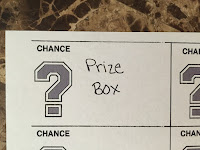Showing posts with label iPad. Show all posts
Showing posts with label iPad. Show all posts
Tuesday, June 13, 2017
Innovation Exchange 2017
Here are my presentation slides for todays conference. I'm going to be talking about technology in the classroom, Showbie, Google Forms, using social media to communicate with parents, and creating a classroom blog.
Sunday, January 29, 2017
Math-Aids.com
I love to use as many extra resources as I can for teaching, especially for those topics that need extra skill work. Our textbook series at my school only gives so much extra resources that I like. Typically I head on over to commoncoresheets.com. Sometimes I don't find what I want there (don't get me wrong, I still love this site. I recently discovered their spelling word activities).
As I was saying, I'm always looking for new sites to use. I recently discovered math-aids.com. I am absolutely in love with this site. I've been able to find those extra resources for my math topics, and I love that I can slightly manipulate what will be on the worksheet. Another feature I love is that I can print the document or just download it to my computer to save! I love downloading the PDF file to have for future use, and so I can upload it to Showbie rather than wasting paper to print it.
I highly recommend that you add this site to your list of must haves for math!
As I was saying, I'm always looking for new sites to use. I recently discovered math-aids.com. I am absolutely in love with this site. I've been able to find those extra resources for my math topics, and I love that I can slightly manipulate what will be on the worksheet. Another feature I love is that I can print the document or just download it to my computer to save! I love downloading the PDF file to have for future use, and so I can upload it to Showbie rather than wasting paper to print it.
I highly recommend that you add this site to your list of must haves for math!
Tuesday, August 9, 2016
Guided Access
We all have that one student that never does what they are supposed to while working on the iPad. My favorite is you are walking by and you see them quickly hit the home button and start swiping up. Like I really don't know what you are doing. For these students I like to enable Guided Access. I discovered this feature of the iPad with my daughter; once she learned what the home button did she always pressed it upsetting herself that she got out of her game. Guided Access locks the user in their current app. It's great too for those ads that pop up in the middle of your game that when you accidently tap them take you away from your game - Guided Access doesn't let those ads take you away.
All you need is a passcode and the user is locked within the app. The only downside is if you lock them in Safari they have free reign out on Safari still, just locked within that program. By far, my favorite feature of Guided Access is the timer. I can set how long they can play within that app. This is great for kids who earn game time on their iPad. Check out the video below that I've created to show you how to set up and use Guided Access.
All you need is a passcode and the user is locked within the app. The only downside is if you lock them in Safari they have free reign out on Safari still, just locked within that program. By far, my favorite feature of Guided Access is the timer. I can set how long they can play within that app. This is great for kids who earn game time on their iPad. Check out the video below that I've created to show you how to set up and use Guided Access.
Tuesday, June 14, 2016
Groups in Showbie!!
You can now create groups in Showbie for collaboration spaces with coworkers, classrooms, or students. This app continues to amaze me. I can't wait to roll out groups next year with my students. I can use it just like social media with my students. In a bigger scheme, you can collab with other classrooms in your grade on topics. It can be used with small groups for them to collab together and share their work. Check out the official Group information from Showbie:
https://www.showbie.com/how-to-use-showbie-groups/
At the bottom of the page they ask you to give them your ideas for using groups in your classroom. What are your ideas? Here are mine.
https://www.showbie.com/how-to-use-showbie-groups/
At the bottom of the page they ask you to give them your ideas for using groups in your classroom. What are your ideas? Here are mine.
Monday, June 13, 2016
iPadpaloozaIN2016
iPadpaloozaIN2016 has officially started! We just finished with an awesome/inspiring keynote speaker presentation. Thank you to Brad and Drew (Two Guys and Some iPads) for motivating us as educators this morning. I have two days packed with presentations and workshops, and can't wait to share what insights I learned. I'm just going to leave you with this video that touches you as an educator, and then gives you a really good chuckle.
Friday, September 4, 2015
Kahoot/Quizizz
As promised here is a post on two apps I am using in my classroom!
I know I love playing games, but so do our students. As a teacher we can turn games into learning moments. There are two programs that enable us as teachers to do that - Kahoot and Quizizz. Both of these are learning websites where you can play games made by other people or you can create your own games/quizzes. The two are very similar, but they do have their differences. I use either one almost daily in my classroom. I like to use them for math facts, test reviews, surveys, etc. I lean more towards Kahoot for my math facts, but choose Quizizz for test reviews. I use Quizizz for test reviews because I can give the students longer time, and they are able to work through the problems at their own pace. I hope to shed light on both for you, and persuade you to use them in your classroom.
Kahoot
Kahoot is the first program I started using with my students. They love this one! I display my screen on the projector, and they all join my game. While joining they tend to dance to the music. Recently Kahoot made changes to their settings that enable you to modify how the game is played/displayed.
Before launching a game you now have options. The main one that affects us is the ability to automatically move through the game. If you choose to let it automatically move through the game it does that in the beginning when they are joining the game. It starts with a 15 second timer. Once a student joins, the timer starts to count down. BUT once another student joins the timer will start back over. When no one has joined the game after 15 seconds it will start the game. From that point on you can walk around the room watching your students play.
If you don't think your students can type quick enough once one person joins, you can turn off the option for it to automatically move through the game. It will just have a start button on the join screen that you click when your class is ready. Then for the rest of the game you have to click next after every question.
With Kahoot, the question does not display on their screen. It only displays on your screen that you have displayed. They have to look up at your screen, and then select the correct answer. They know they earn more points the faster they answer, so with them having to look between two screens they can click the wrong answer.
With Kahoot, the students have to move through the questions together. Until every student has answered, it won't tell them if they are right or wrong, and what rank they are. After those steps, it will then move on to the next question repeating the process. It does display the question first for about 5 seconds before displaying the answer options with the question.
Below is a video where I show you the basics of using Kahoot. I did not cover all of the features, such as discussion or survey, since they are similar to creating a quiz.
Quizizz
Now let's talk about Quizizz. This program is very similar to Kahoot. My students don't like Quizizz as much as Kahoot. Their reasoning is because we can't all hear the music, and the game is more individualized.
As with Kahoot, you have options before launching your game; be sure to set those up before launching the game.You may have your screen displayed for the students to see so they can input the join code or you can write it on the board. It isn't as important with Quizizz to display your screen because the question displays on the student iPad.
With Kahoot, the students have to move through the questions together. In Quizizz, they work at their own pace. Since the question is displayed on their iPad they can answer it at their own pace, and work through all the questions. Depending on how you set up your settings before launching, they may be able to see how they did on the questions at the end. Once all the students have finished it will display their final rank. On each device music will play while they are working. I have my students wear headphones, or if you do not have headphones they can silence their device.
Below is a quick video on Quizizz to show you the basics of how it works.
I know I love playing games, but so do our students. As a teacher we can turn games into learning moments. There are two programs that enable us as teachers to do that - Kahoot and Quizizz. Both of these are learning websites where you can play games made by other people or you can create your own games/quizzes. The two are very similar, but they do have their differences. I use either one almost daily in my classroom. I like to use them for math facts, test reviews, surveys, etc. I lean more towards Kahoot for my math facts, but choose Quizizz for test reviews. I use Quizizz for test reviews because I can give the students longer time, and they are able to work through the problems at their own pace. I hope to shed light on both for you, and persuade you to use them in your classroom.
Kahoot
Kahoot is the first program I started using with my students. They love this one! I display my screen on the projector, and they all join my game. While joining they tend to dance to the music. Recently Kahoot made changes to their settings that enable you to modify how the game is played/displayed.
Before launching a game you now have options. The main one that affects us is the ability to automatically move through the game. If you choose to let it automatically move through the game it does that in the beginning when they are joining the game. It starts with a 15 second timer. Once a student joins, the timer starts to count down. BUT once another student joins the timer will start back over. When no one has joined the game after 15 seconds it will start the game. From that point on you can walk around the room watching your students play.
If you don't think your students can type quick enough once one person joins, you can turn off the option for it to automatically move through the game. It will just have a start button on the join screen that you click when your class is ready. Then for the rest of the game you have to click next after every question.
With Kahoot, the question does not display on their screen. It only displays on your screen that you have displayed. They have to look up at your screen, and then select the correct answer. They know they earn more points the faster they answer, so with them having to look between two screens they can click the wrong answer.
With Kahoot, the students have to move through the questions together. Until every student has answered, it won't tell them if they are right or wrong, and what rank they are. After those steps, it will then move on to the next question repeating the process. It does display the question first for about 5 seconds before displaying the answer options with the question.
Below is a video where I show you the basics of using Kahoot. I did not cover all of the features, such as discussion or survey, since they are similar to creating a quiz.
Quizizz
Now let's talk about Quizizz. This program is very similar to Kahoot. My students don't like Quizizz as much as Kahoot. Their reasoning is because we can't all hear the music, and the game is more individualized.
As with Kahoot, you have options before launching your game; be sure to set those up before launching the game.You may have your screen displayed for the students to see so they can input the join code or you can write it on the board. It isn't as important with Quizizz to display your screen because the question displays on the student iPad.
With Kahoot, the students have to move through the questions together. In Quizizz, they work at their own pace. Since the question is displayed on their iPad they can answer it at their own pace, and work through all the questions. Depending on how you set up your settings before launching, they may be able to see how they did on the questions at the end. Once all the students have finished it will display their final rank. On each device music will play while they are working. I have my students wear headphones, or if you do not have headphones they can silence their device.
Below is a quick video on Quizizz to show you the basics of how it works.
Wednesday, August 5, 2015
Homeworkopoly
Last year I struggled with getting homework returned or if I did it wasn't complete. I collected it every Monday, checked off who didn't finish, and filled out a Missing Homework Report/Slip for their parents to sign. I also made the student miss their recess that day to work on the missing/incomplete homework. That was not an effective approach - it didn't help get it turned in!
I'm going to try a little more motivation, less punishment method this year. I never looked at the kids that were turning in their homework! They are my focus this year; if I focus on them, maybe the other students will work hard to receive the same attention. I plan on doing this with Homeworkopoly.
Homework what?! Homeworkopoly. I found this great idea from Pinterest and I've fit it to my needs in my classroom. I printed off the templates, bought poster board, and went to town making this massive game board. If you make it as big as I did, it won't fit in a laminator; I had to use contact paper for mine. After it was done, I put magnets on the back, and put it on my board.
I'm going to try a little more motivation, less punishment method this year. I never looked at the kids that were turning in their homework! They are my focus this year; if I focus on them, maybe the other students will work hard to receive the same attention. I plan on doing this with Homeworkopoly.
Homework what?! Homeworkopoly. I found this great idea from Pinterest and I've fit it to my needs in my classroom. I printed off the templates, bought poster board, and went to town making this massive game board. If you make it as big as I did, it won't fit in a laminator; I had to use contact paper for mine. After it was done, I put magnets on the back, and put it on my board.
The template came with Chance and Community Lunchbox cards. I kept some of the pre-made ones, but used a lot of the blank ones to make my own that fit what I wanted/needed for my classroom. I chose simple/free/cheap rewards for most of the cards (fruit roll up, fun eraser, treasure box, smencil, free movie time at recess with teacher and a friend, sit in the teacher chair for the day, choose whatever job you want for the day, etc). I did make a few with move back spaces to add a curve ball.
The Brain Break Binder is where you create fun activities for the student to complete in place of their morning work. To save paper, I created an assignment in Showbie, there I uploaded all my brain break activities;I did word searches, boggle boards, mazes, etc. It's still the same as a paper copy binder, but saves space and paper. For Game Spot, I decided that if a student lands on that space, they get to choose a game for us to do as a whole class. I will take a 10-15 minute break in our routine to do this. They can choose four corners, heads up seven up, Go Noodle, etc. The Mystery Prize I made teachers choice. It could be anything from a sucker, free homework pass, line leader for the day, etc. Every time they pass Go, they get a coin to use for our classroom candy machine. That is essentially the game board.
Now to roll this out in my classroom; I give my students their homework packet on Monday. It is due, complete, the following Monday by the bell. I then use my Missing Homework Report to check in their homework. If they did not turn in their homework or complete it, I send home a Missing Homework Slip for their parents to sign and send back. The students that completed their homework, and turned it in on time, they get to roll the dice and move on our game board, Homeworkopoly. For my dice, I bought a special container from IKEA. It is magnetic, and I slipped my dice into the canister and placed it on my board. When it is their turn to roll the dice, they just grab that off the board and shake it (the dice never comes out of the container and thrown all over the room).
My goal is to continue to play this game throughout the year. I hope this makes my homework process much happier this year, especially for those that complete it every week. It also does not break the bank seeing as how 95% of the rewards are available in the classroom/school.
Saturday, August 1, 2015
Center/Bulletin Board Idea
These are the cutest thing I have ever made! They are tiny iPods that you add text or pictures to the display screen! I'm going to use them on my classroom door with the heading: This Years Playlist in Room 9 and have all my new kiddos names on an iPod (picture to follow when completed). They have more uses than as a welcome board. You can put a sight word on each iPod and display them on your sight word wall. You can also type in math problems or literacy activities. These have endless possibilities! Check them out!



*This is also posted under my TPT tab.



*This is also posted under my TPT tab.
Tuesday, July 28, 2015
Showbie
My goal is to go as paperless as I can this school year by utilizing the iPad. One of the ways I plan to do this is by using the program Showbie. This is a wonderful app available in the app store, and it has a free version that works for almost all your needs. Your students don't even need an email to register to use it!
Basically this app allows you to upload documents to your class that you created, and your students assignment right there in the app. The app is limited on what file format you can upload and write on using their tools. It accepts PDF's and pictures as a format you can write on in the app. Word Documents, PowerPoint, Excel, etc can be uploaded from you to Showbie, but they will have to be opened in a compatible app or program for the document to work for your student's to write on. They can then be re-uploaded by the student into Showbie.
The easiest thing to do is convert your document to a PDF, and then upload onto Showbie for the students to work on. To convert a document from Word, Excel, or PowerPoint to a PDF you click on File in the top left of your screen and click on Save As. A new window will appear, and this is where you title and select the file format for your document. For the first box, file name, title it what you want, then in the box directly below, click on the drop down arrow and select PDF. Now your document is a PDF! Now, the original document that you converted, make sure you save it as you normally would so you may edit it later if you need to.
Now that the logistics are out of the way you are ready to start with Showbie. Download the app and set up your free account! Watch the following video to learn how to create a class, register students, and set up/load assignments.
It will take time for you and your students to learn all about this app and to become more familiar with it. I love to have my students complete their morning work, and any multiple choice test on here. I do this because it is super easy to grade a mass amount at once. All you have to do after the mass grading is go through and tally their scores! Watch this video, and I will show you how!
Basically this app allows you to upload documents to your class that you created, and your students assignment right there in the app. The app is limited on what file format you can upload and write on using their tools. It accepts PDF's and pictures as a format you can write on in the app. Word Documents, PowerPoint, Excel, etc can be uploaded from you to Showbie, but they will have to be opened in a compatible app or program for the document to work for your student's to write on. They can then be re-uploaded by the student into Showbie.
The easiest thing to do is convert your document to a PDF, and then upload onto Showbie for the students to work on. To convert a document from Word, Excel, or PowerPoint to a PDF you click on File in the top left of your screen and click on Save As. A new window will appear, and this is where you title and select the file format for your document. For the first box, file name, title it what you want, then in the box directly below, click on the drop down arrow and select PDF. Now your document is a PDF! Now, the original document that you converted, make sure you save it as you normally would so you may edit it later if you need to.
Now that the logistics are out of the way you are ready to start with Showbie. Download the app and set up your free account! Watch the following video to learn how to create a class, register students, and set up/load assignments.
It will take time for you and your students to learn all about this app and to become more familiar with it. I love to have my students complete their morning work, and any multiple choice test on here. I do this because it is super easy to grade a mass amount at once. All you have to do after the mass grading is go through and tally their scores! Watch this video, and I will show you how!
I use Dropbox to store all my files due to the ease of access to it on my iPad, and for the fact that many apps can access your Dropbox account. If you do not use it and are wondering how to upload from your computer I have a solution for you!
This program is not limited to only what you upload. I have created new assignments where I just upload the assignment guidelines and grading rubric, but they complete their work in another app to upload to Showbie. The assignment could be to write a paper, create a PowerPoint presentation, book report, etc, but they can send it from that program on their iPad to Showbie for you to make comments on or grade! Here is a video showing you exactly what I mean.
Now, you should be a master at Showbie! Go out and use it, and make your classroom digital!
Class Messenger
Scrolling through my twitter feed today, I came across Class Messenger. The ad worked and I clicked on the article. LOL I am so glad I did! I just had a coworker telling me the other day she didn't like giving out her personal cell number, but the parent wanted a text every day on their child's behavior. I have a solution!
This app runs very similar to Remind, but is way more user friendly! I love that you can send a general message or a homework reminder to parents or students (with parent permission). This will be great to use for your Parent Teacher Conference reminders! Messages you send can be set up to repeat how you want, so if it's the same message weekly, you just set up for it to send the same day of the week and time!
Class Messenger can be used on a desktop or through any device that it can be downloaded to. I currently have it on my phone and desktop. I love it on my phone because if you are sending an email or text message, you typically do those from your phone anyway! The only drawback I have learned (from many attempts of using the app with my mother and husband today) is that the recipient of the message can not respond directly from the text message. They have to click on the link in the text that directs them to the website where they respond, and not all forms of messages you send give them a link. From their email, they can respond right there! This may not be a problem for many people if you use it just to send important messages or reminders.
For those of you that use it daily for parents that want a status update of their child's behavior and they typically respond back, it may be more of a hassle. It can be more of a hassle if your text doesn't give them a link. If they have the app, they can respond with it or through their email.
Here is a video showing you the desktop version, and a brief breakdown on using it.
This app runs very similar to Remind, but is way more user friendly! I love that you can send a general message or a homework reminder to parents or students (with parent permission). This will be great to use for your Parent Teacher Conference reminders! Messages you send can be set up to repeat how you want, so if it's the same message weekly, you just set up for it to send the same day of the week and time!
Class Messenger can be used on a desktop or through any device that it can be downloaded to. I currently have it on my phone and desktop. I love it on my phone because if you are sending an email or text message, you typically do those from your phone anyway! The only drawback I have learned (from many attempts of using the app with my mother and husband today) is that the recipient of the message can not respond directly from the text message. They have to click on the link in the text that directs them to the website where they respond, and not all forms of messages you send give them a link. From their email, they can respond right there! This may not be a problem for many people if you use it just to send important messages or reminders.
For those of you that use it daily for parents that want a status update of their child's behavior and they typically respond back, it may be more of a hassle. It can be more of a hassle if your text doesn't give them a link. If they have the app, they can respond with it or through their email.
Here is a video showing you the desktop version, and a brief breakdown on using it.
The only big difference between Class Messenger and Remind, that some users may miss, is the chat feature inside the app. Class Messenger only lets you send messages back and forth through the app, email, or texting.
Another unique feature with Class Messenger is you can create a staff room. This enables coworkers to communicate messages back and forth. I could see it being used for a building coach or principal to remind staff of a meeting or items they need to bring to the meeting. Another idea is to help keep communication open for collaboration among grade level teams with their coach and principal. You can send a message out to everyone letting them know a date, time, and place. Then as it gets closer you can have your message set up to repeat to remind everyone.
Friday, July 17, 2015
iPadpalooza IN
I just spent two days at one of the best educational conferences I've been to - in the short teaching career that I've had. It was all about creating a digital classroom using computers and iPads. Needless to say I was in heaven. I went to 4 sessions, 2 workshops, and 2 keynotes. Topics that I learned more about were: Project Based Learning, iMovie (6 word stories, 6 pictures), Padlet, Evernote, KidBlog, Book Creator, Vocaroo, PixiClip, Screencastify, Kahoot, and many more. This seems like a lot, but each feature can be used in different ways in your classroom. In my mind I have many possibilities.
Reading/Daily 5/Writing:
* iMovie - create 6 word stories with 6 pictures. Don Goble is amazing at sharing his work with 6 word stories. Besides being great at captivating his audience, you can tell he has a passion for what he does. You can see his passion through his students work. It's amazing the stories students' can create using just 6 words. Don went on to explain that for the 6 pictures you can't use the 6 same shots. He teaches and identifies different shot angles to his students to enable them to be successful. "Zoom with your feet" - Don't use the zoom feature on your device, move your feet with the device to zoom. If you are interested in his 6 word story concept, apple has published his book and it is free in their book store: Six-Word Story, Six Unique Shots. Once your students have their shots (Don recommends 10 seconds to get a good clear shot than you edit down) they can then use iMovie to create a short clip of their story. I'm still on the fence about iMovie - I don't like all the space it eats up in your storage/memory.
*Padlet - Besides being an awesome sticky note board for your class to use for writing or reading, it can be used in Word Work. For the current weeks story you can create a padlet for each vocabulary word. It can be time consuming to create a padlet for each of the vocabulary words associated with your story, but it can benefit the students. When you create the padlet board, type in one word for each padlet, define it, and use it in a sentence. The students job will be to write back their own post using it in their own sentence and finding a way to depict it with their camera, picollage, or a drawing app that can be posted to padlet. Also when reading your story for the week, you can create a padlet for your students to post their questions of the story (book walks, predictions, comprehension questions, etc). You can share your padlets by embedding it into your classroom blog, sending the link to your students email, or creating a QR code.
*Book Creator - If you are like me your district gave you a PC (which totally limits you), and not a Mac. Due to this you can not use iBooks Author :( BUT if you have an iPad you can use Book Creator. There is a free version (lets you have only one book at a time) or a paid version for $4.99. Jon Smith (really that's his name) was a great help in teaching this app! He was full of energy and very knowledgeable. What I find amazing is all the possibilities with this app. Jon said, "If you can add it to your camera roll you can add it to book creator." The possibilities are endless. Book creator can be used to create a classroom book to be used at the beginning of the year as an introductory, a classroom procedure book, listen to reading/small group books. For the listen to reading/small group books I'm talking about take pictures of a story and insert the pictures as a story in book creator. THEN you can record yourself reading each page!!!! Isn't this awesome for your reading block and listen to reading?! Once you are done creating your story, all you have to do is publish it. You can email it, instashare it, or upload it to your ibooks. Either way your students can have access to it on their devices to have as reminders (especially those classroom procedure books for students who need those constant reminders).
*Evernote - This app/program frustrated me all last year!!! I ended up quitting on it and moved on to Showbie. Two wonderful ladies, Ramona Towner & Jordan Garrett, helped me to discover a much better and easier use for Evernote. First I learned you can access it on your computer!!! HELLO? Where was I on that one? LOL Any way, my district uses Lucy Caulkins for our writing curriculum. As part of that, we conference with our students. My students notebooks were full of post-its from me and them (or my floor from them falling out). I struggled on where to keep notes on my students writing to know what skills to focus on or what to remember to look for next time. These ladies have solved all my problems....hopefully. In Evernote, all you need to do is create a new notebook - I labeled mine Writers Workshop. Within that notebook, create a new note for each student. Then when you conference with that student, just pull up their note and you can type in new anecdotes, add pictures of work, or videos of them you took. Make sure and tag their note so if you create other subject notebooks for your students you can click on their name for parent teacher conferences and have all their data ready!!!! Genius I'm telling you!
*Kid Blog/Blogger - Kid Blog is great to use in the classroom with your students. Everything I have read revolves around this being the more secure option. You can use it to post items for your students to click on or go to, post announcements, use it as as your reader response journal, tutorial links, and many more possibilities. If you use it as a reader response journal, there is no need for them to turn in their journals, no need for you to take home journals, and they get quicker/instant feedback for their work. Padlet can be embedded or linked to the blog. I love the idea of recording yourself solving a math problem using a strategy they just learned, then they have access to it to watch it over and over until they get a better understanding. Blogger is great for parent communication! Tammy Worcester Tang is amazing at blogging! Because of her, I was able to create my blog! She has also ignited all my ideas for my classroom blogs! My parents aren't very good at checking their child's book bag. I have kids that I go through their book bag and throw papers away (even though I gave the papers to them). I do know, almost all of my parents have a smart phone. At back to school night, my students homework assignment, parent teacher conferences, etc I'm going to post/write my classroom blog down and have them save it! If my parents want to know what homework is that week or when it is due they can look under the homework page, if a child doesn't understand how to solve something I will have our math strategy videos from class posted, a parent communication page, and many more possibilities. I'm hoping with a classroom blog to close the miscommunication gap in my room.
I chose to highlight just a few of the new ideas that have been sparked in my mind. I'm hoping these new tools will enable my students to be more independent, our room to use less paper, and have better parent/teacher communication. 3 weeks until it is go time - which means plenty of time to get it all set up!
Reading/Daily 5/Writing:
* iMovie - create 6 word stories with 6 pictures. Don Goble is amazing at sharing his work with 6 word stories. Besides being great at captivating his audience, you can tell he has a passion for what he does. You can see his passion through his students work. It's amazing the stories students' can create using just 6 words. Don went on to explain that for the 6 pictures you can't use the 6 same shots. He teaches and identifies different shot angles to his students to enable them to be successful. "Zoom with your feet" - Don't use the zoom feature on your device, move your feet with the device to zoom. If you are interested in his 6 word story concept, apple has published his book and it is free in their book store: Six-Word Story, Six Unique Shots. Once your students have their shots (Don recommends 10 seconds to get a good clear shot than you edit down) they can then use iMovie to create a short clip of their story. I'm still on the fence about iMovie - I don't like all the space it eats up in your storage/memory.
*Padlet - Besides being an awesome sticky note board for your class to use for writing or reading, it can be used in Word Work. For the current weeks story you can create a padlet for each vocabulary word. It can be time consuming to create a padlet for each of the vocabulary words associated with your story, but it can benefit the students. When you create the padlet board, type in one word for each padlet, define it, and use it in a sentence. The students job will be to write back their own post using it in their own sentence and finding a way to depict it with their camera, picollage, or a drawing app that can be posted to padlet. Also when reading your story for the week, you can create a padlet for your students to post their questions of the story (book walks, predictions, comprehension questions, etc). You can share your padlets by embedding it into your classroom blog, sending the link to your students email, or creating a QR code.
*Book Creator - If you are like me your district gave you a PC (which totally limits you), and not a Mac. Due to this you can not use iBooks Author :( BUT if you have an iPad you can use Book Creator. There is a free version (lets you have only one book at a time) or a paid version for $4.99. Jon Smith (really that's his name) was a great help in teaching this app! He was full of energy and very knowledgeable. What I find amazing is all the possibilities with this app. Jon said, "If you can add it to your camera roll you can add it to book creator." The possibilities are endless. Book creator can be used to create a classroom book to be used at the beginning of the year as an introductory, a classroom procedure book, listen to reading/small group books. For the listen to reading/small group books I'm talking about take pictures of a story and insert the pictures as a story in book creator. THEN you can record yourself reading each page!!!! Isn't this awesome for your reading block and listen to reading?! Once you are done creating your story, all you have to do is publish it. You can email it, instashare it, or upload it to your ibooks. Either way your students can have access to it on their devices to have as reminders (especially those classroom procedure books for students who need those constant reminders).
*Evernote - This app/program frustrated me all last year!!! I ended up quitting on it and moved on to Showbie. Two wonderful ladies, Ramona Towner & Jordan Garrett, helped me to discover a much better and easier use for Evernote. First I learned you can access it on your computer!!! HELLO? Where was I on that one? LOL Any way, my district uses Lucy Caulkins for our writing curriculum. As part of that, we conference with our students. My students notebooks were full of post-its from me and them (or my floor from them falling out). I struggled on where to keep notes on my students writing to know what skills to focus on or what to remember to look for next time. These ladies have solved all my problems....hopefully. In Evernote, all you need to do is create a new notebook - I labeled mine Writers Workshop. Within that notebook, create a new note for each student. Then when you conference with that student, just pull up their note and you can type in new anecdotes, add pictures of work, or videos of them you took. Make sure and tag their note so if you create other subject notebooks for your students you can click on their name for parent teacher conferences and have all their data ready!!!! Genius I'm telling you!
*Kid Blog/Blogger - Kid Blog is great to use in the classroom with your students. Everything I have read revolves around this being the more secure option. You can use it to post items for your students to click on or go to, post announcements, use it as as your reader response journal, tutorial links, and many more possibilities. If you use it as a reader response journal, there is no need for them to turn in their journals, no need for you to take home journals, and they get quicker/instant feedback for their work. Padlet can be embedded or linked to the blog. I love the idea of recording yourself solving a math problem using a strategy they just learned, then they have access to it to watch it over and over until they get a better understanding. Blogger is great for parent communication! Tammy Worcester Tang is amazing at blogging! Because of her, I was able to create my blog! She has also ignited all my ideas for my classroom blogs! My parents aren't very good at checking their child's book bag. I have kids that I go through their book bag and throw papers away (even though I gave the papers to them). I do know, almost all of my parents have a smart phone. At back to school night, my students homework assignment, parent teacher conferences, etc I'm going to post/write my classroom blog down and have them save it! If my parents want to know what homework is that week or when it is due they can look under the homework page, if a child doesn't understand how to solve something I will have our math strategy videos from class posted, a parent communication page, and many more possibilities. I'm hoping with a classroom blog to close the miscommunication gap in my room.
I chose to highlight just a few of the new ideas that have been sparked in my mind. I'm hoping these new tools will enable my students to be more independent, our room to use less paper, and have better parent/teacher communication. 3 weeks until it is go time - which means plenty of time to get it all set up!
Subscribe to:
Posts (Atom)